This type of page allows you to specify one or more date ranges not otherwise available from the calendars on the top level search page. You get here by clicking on the date range on that page.
Click on the various parts of the sample page layout below for a description of the functions of the various components.
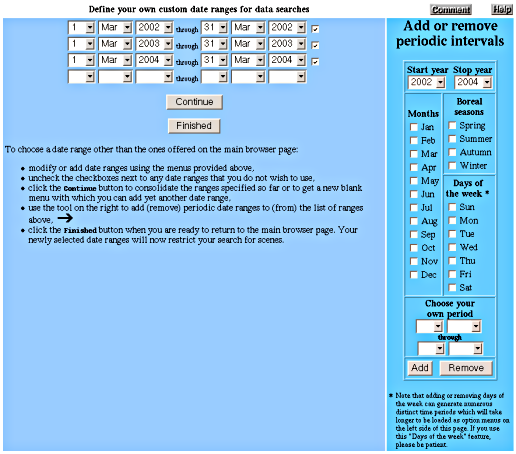
Top of page
![]() Leave Comments / Ask Questions
Leave Comments / Ask Questions
This button will drop you into the
Satellite
Data Access
section of the Ocean Color Forum where you may make any
comments or suggestions about the ocean color browser or
ask a question about something that is unclear to you.
The members of the
Ocean
Color staff routinely read these postings and
respond as appropriate.
Top of page
![]() Help
Help
This button takes you to the page you are currently reading.
Top of page
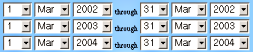 Current set of date ranges
Current set of date ranges
You may see zero, one, or several of these date ranges
when you load this page. Each row represents a starting date
through an ending date, and each row has a
checkbox to its right.
The starting and ending dates are each composed of
three fields -- day, month, and year -- that are also
selection menus so that you can change the dates to the
ranges you prefer. The example depicted here shows
three date ranges representing the month of March in the
year 2002, 2003, and 2004.
Top of page
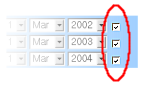 Uncheck range to remove it
Uncheck range to remove it
If you want to discard any data range in the
current set then just unckeck the
checkbox to its right before you
click the continue button
or the finished button.
Top of page
![]() Blank fields for new date range
Blank fields for new date range
If you want to add a single new date range, you can use
these blank selection menus to specify it. As long as you
fill in all six fields, your new date range will be included
with any others that have already been specified when you
click the continue button
or the finished button.
Top of page
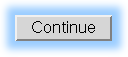 Continue modifying date ranges
Continue modifying date ranges
A click on this button will consolidate all the date
ranges you have entered so far and put you back in
this page with a new set of
blank fields should you want
to add more date ranges to your list. Any overlapping
ranges that you may have specified will be combined.
Any ranges that you unchecked
will be discarded. Any invalid dates that you entered
will be converted e.g. 31 Apr 2001 would become 1 May 2001.
Top of page
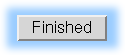 Return to top level with displayed date ranges set
Return to top level with displayed date ranges set
A click on this button has the same effect as the
continue button, except that you will be
returned to the top level search page
instead of staying in the custom date ranges page.
Top of page
Add or remove periodic intervals
The righthand portion of this page provides a shortcut
method of specifying multiple date ranges that repeat
from year to year. Just pick the desired
range of years, check the desired
months /
seasons /
days of the week,
or fill in the
custom date range,
and then click
add or remove.
Top of page
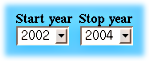 Choose a beginning and ending year for periodic date ranges
Choose a beginning and ending year for periodic date ranges
Use these selection menus to choose the range of years during which
you would like your selected time periods to be repeated.
Top of page
 Select one or more months to repeat
Select one or more months to repeat
Any months checked here will be
added to or removed from the
current set of date ranges for all of the
years from the start year through the stop year.
Top of page
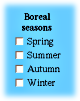 Select one or more seasons to repeat
Select one or more seasons to repeat
Any seasons checked here will be
added to or removed from the
current set of date ranges for all of the
years from the start year through the stop year.
The seasons here are boreal seasons defined as follows.
Spring: 21 Mar - 20 Jun Summer: 21 Jun - 20 Sep Autumn: 21 Sep - 20 Dec Winter: 21 Dec - 20 Mar
Top of page
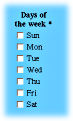 Select one or more days of the week to repeat
Select one or more days of the week to repeat
Any days of the week checked here will be
added to or removed from the
current set of date ranges for all of the
years from the start year through the stop year.
Please take note of the footnote marked by the asterisk. Since
each day of the week occurs around 52 times every year, checking
one or more of these days and then clicking
add or remove
can result in very many date ranges in the
list your are constructing.
Top of page
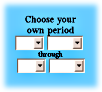 Specify your own date range to repeat
Specify your own date range to repeat
You may use these four selection menus to specify your own
range of dates (day month through day month) to be repeated
across your chosen year range.
Top of page
 Add periods to list
Add periods to list
The add button takes the checked or selected
date ranges above it for each of the
specified years and
adds them to the current list of
date ranges -- merging any overlapping date ranges in
the process.
Top of page
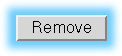 Remove periods from list
Remove periods from list
The remove button takes the checked or selected
date ranges above it for each of the
specified years and
removes them from the current list of
date ranges. Of course, if the current list does not include
the date ranges you are trying to remove, then clicking this button
will have no effect.
This information was last updated on 22 July 2004 by Norman Kuring.