Pages of this type result when you initiate a search for scenes by either clicking on the world map or the "Find swaths" button of this ocean color browser's top level page, and that search returns more than one scene.
Click on the various parts of the sample page layout below for a description of the functions of the various components.

Top of page
![]() Up to top level
Up to top level
A click on this button will take you back to the
top level page from
whence you can start another search. All of your
search settings (including the latitude and longitude
of your last click on the world map, if that is how you
started your search) will be preserved if you use this
button. This information will not necessarily be preserved
if you use your web browser's back button.
Top of page
![]() Go to more recent set of thumbnails
Go to more recent set of thumbnails
The left arrow takes you to the previous, more recent
subset of search results. This has the same effect
as clicking on the subset number
that is one less than the current subset number. If
you imagine the search results as a long, continuous
row of thumbnails and the web page as a view port
somewhere along that row, then this button moves your
view port to the left by the width
of the view port. Thumbnails are arranged left to
right from most recent to oldest. Since the sensors
supported by this browser are sun-synchronous, such
an arrangement puts adjacent orbits from the same
day in the expected geographical order with west on
the left and east on the right.
Top of page
![]() Go to earlier set of thumbnails
Go to earlier set of thumbnails
The right arrow takes you to the next, older subset
of search results. It works the same as the
left arrow only in the
opposite direction.
Top of page
![]()
![]() Highlight the search area on each thumbnail
Highlight the search area on each thumbnail
Click this button to toggle the highlighting of search areas on
(flashlight icon on) and off (flashlight icon off). Note that
the thumbnails will take noticeably longer to appear when the
highlighting is turned on. This feature can also be toggled on
and off on the individual scene
page. Note also that all user search areas are first converted to lists
of quadsphere bins, so the edges of
highlighted regions will follow quadsphere bin boundaries.
If your search for scenes was initiated by clicking the
"Find swaths" button
without having specified any geographical region of interest
(i.e. your search area is the entire globe), then this button
will be deactivated and have a blurry appearance.
Top of page
![]()
![]() View all scenes or only your selected ones
View all scenes or only your selected ones
This button shows an open eye if you are only
interested in viewing the scenes that you have already
marked as having caught your
eye for some reason. A closed eye indicates that you
wish to view all scenes whether you interactively
singled them out or not. Click on the button to switch
between the two modes. If you have not yet marked any
of your search results as having caught your eye,
then this button will be inactive and will display
a blurry closed eye.
Top of page
![]() Switch to true color images
Switch to true color images
Clicking the "TC" button tells the web
interface to display quasi-True-Color both for
the thumbnail images
on this page and for the global map on the top level page of this
interface (assuming that you return to the top level
by clicking on the up arrow.
The change to quasi-true-color will remain in effect
until changed again by the Chl or SST buttons. This
button is inactive if true color is already being
displayed or if none of the currently selected suite
of sensors include a true color product.
Top of page
![]() Switch to chlorophyll images
Switch to chlorophyll images
Clicking the "Chl" button tells the web interface
to display pseudocolor chlorophyll both for the
thumbnail images
on this page and for the global map on the top level page of this
interface (assuming that you return to the top level
by clicking on the up arrow.
The change to chlorophyll will remain in effect
until changed again by the TC or SST buttons. This
button is inactive if chlorophyll is already being
displayed.
Top of page
![]() Switch to 11 μm sea surface temperature images
(MODIS only)
Switch to 11 μm sea surface temperature images
(MODIS only)
Clicking the "SST" button tells the web interface
to display pseudocolor sea surface temperatures
derived from MODIS
11 and 12 μm bands both for the
thumbnail images
on this page and for the global map on the top level page of this
interface (assuming that you return to the top level
by clicking on the up arrow.
The change to SST will remain in effect
until changed again by the Chl, TC, or SST4 buttons. This
button is inactive if SST is already being
displayed or if none of the currently selected suite
of sensors include an SST product. Note that
there can be no SST imagery from the SeaWiFS sensor.
Top of page
![]() Switch to 4 μm sea surface temperature images
(MODIS only, nighttime only)
Switch to 4 μm sea surface temperature images
(MODIS only, nighttime only)
Clicking the "SST4" button tells the web interface
to display pseudocolor sea surface temperatures
derived from MODIS 4 μm bands
both for the
thumbnail images
on this page and for the global map on the top level page of this
interface (assuming that you return to the top level
by clicking on the up arrow.
The change to SST4 will remain in effect
until changed again by the Chl, TC, or SST buttons. This
button is inactive if SST4 images are already being
displayed or if none of the currently selected suite
of sensors include an SST4 product or if only daytime data have been selected
(the 4 μm bands are rendered unreliable by daylight). Note that
there can be no SST imagery from the SeaWiFS sensor.
Top of page
![]()
![]() Access to SeaWiFS data
Access to SeaWiFS data
SeaWiFS data which are less than five years old have
certain restrictions on their distribution. Although
the entire SeaWiFS archive is viewable by
anyone in the form of browse images, only
authorized
SeaWiFS users may obtain the higher-resolution
level-1 and level-2 data from which the browse images
were made. This button provides access to those data
to authorized users who have been given a username and
password on our system. (Note that this password
is different from the one provided by the Goddard
DAAC.) Once a valid username/password has been
given, the browser will function exactly as before
with the exception that
SeaWiFS GAC and MLAC files in
our archive that are less than five years old will
be downloadable via individual
hyperlinks and the bulk
ordering process. If you are an authorized
user who has forgotten (or not yet been issued)
your username/password on our system, you may
request a new one.
Top of page
![]() Colorbars
Colorbars
The color-scale button fetches the legend that relates
color in the chlorophyll images to chlorophyll concentration
and the legend that relates color in the SST images to sea
surface temperature.
Top of page
![]() Number of thumbnails per page
Number of thumbnails per page
Some searches can find thousands of swaths. In order
to avoid straining the resources of the computer
running your web browser, this control limits the
number of thumbnails that will be displayed at one
time on a single web page. This number can also be
adjusted from the
top level page.
Top of page
![]() Order selected scenes
Order selected scenes
Click on this button if you would like to request that
the scenes found by your search be copied to a staging
area from which you may retrieve them via anonymous FTP.
You will be presented with a form
that will allow you to further tailor your order.
If you have manually singled out any of your search results, then only the interactively selected scenes will be passed along to the order form; otherwise, all of your search results will be sent to the order form.
Note that you must be authorized to order SeaWiFS data that are less than five years old. Also note that only SeaWiFS GAC and MLAC scenes are available for ordering.
Top of page
![]() Leave Comments / Ask Questions
Leave Comments / Ask Questions
This button will drop you into the
Satellite
Data Access
section of the Ocean Color Forum where you may make any
comments or suggestions about the ocean color browser or
ask a question about something that is unclear to you.
The members of the
Ocean
Color staff routinely read these postings and
respond as appropriate.
Top of page
![]() Help
Help
This button takes you to the page you are currently reading.
Top of page
 Filenames
Filenames
Each of the filenames displayed above and below the thumbnails
on the page of search results serves as a hyperlink to the
individual scene
page where a larger version of the corresponding thumbnail
is displayed. The bent arrow on the left end of each filename
serves to point to the thumbnail associated with that name.
The thumbnails themselves are also hyperlinks to the
individual scene pages.
Filenames begin with the following convention:
syyyydddhhmmsswhere
Top of page
 Thumbnail images
Thumbnail images
Click on any thumbnail image to go to
the page that has
a larger version of the image.
Top of page
 Scene dates
Scene dates
These are the dates taken from the filenames of the scenes
displayed on this page in thumbnail form. There are provided
because the day/month/year form is usually more readily grasped
than the year/day-of-year form of the date in the
filename.
Top of page
 Select scenes that are visually interesting
Select scenes that are visually interesting
Immediately above the row of thumbnails are
"****" hyperlinks. If a thumbnail catches
your eye for some reason, you can click on the
asterisks above the image to identify that scene
as being of particular interest. The asterisks
will change to the word, "Yes", with a
green background. Clicking on a "Yes"
will deselect the corresponding scene. This scene
selection/deselection is also available from the
individual
scene page. See also the eye
button for control over the viewing of selected
scenes. Scenes selected in this way will be passed
on to the bulk data orders
portion of the script; if no scenes are selected,
then the entire list of search results gets passed on,
subject to certain data restrictions.
Top of page
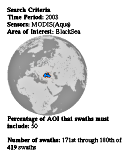 Search criteria
Search criteria
This portion of the page reminds you how you specified your
search for scenes. It also indicates where you are in your
list of search results (e.g. 171st through 180th of 419 swaths).
Top of page
![]() Links to other subsets of search results
Links to other subsets of search results
If your search results contain more swaths than you
have chosen to view at once,
then you will also see one or more hyperlinked subset
numbers to the left of the search criteria. These
subset numbers are links to the rest of the search
results grouped in subsets whose cardinality is
selected by the "Display
_____ at a time" control. The subset you
are currently viewing is also presented as a number
in the list, but that number is not a hyperlink. You
may also use the left arrow
and right arrow to step
through these subsets.
Top of page
![]() Generate a simple list of filenames
Generate a simple list of filenames
If, for some reason, you just need a simple ASCII list of the names
of the scenes returned by your search, then you will find that a click
on the "List" icon will generate such a list. The form of the filenames
depends on which type of browse image is currently selected.
If you are viewing true color thumbnail images,
then you will get a list of L1A filenames (the archived
parent files of the true color browse images). If you are viewing
chlorophyll thumbnails, then you will get a list of
L2 filenames. SST (11 μ) thumbnails
on display? Expect L2_LAC_SST filenames in the list.
Got 4 μ SST? Look for L2_LAC_SST4
filenames. If you want level-0 filenames, then you will need to click on
the L0 icon.
Top of page
![]() Generate a simple list of level-0 filenames
Generate a simple list of level-0 filenames
If your selected search results include any
MODIS scenes, then you can click this icon to get a list of the
corresponding level-0 filenames. Non-MODIS scenes will not be
included in the list because we do not archive level-0 data for
any sensors other than the two MODIS instruments. This icon will
not appear unless you search results contain at least one selected
MODIS scene. (Remember that selecting none of the scenes from your
search results is the same as selecting all of the scenes in your
search results.)
The level-0 filenames, that a click on the ![]() gets you, follow the convention
used by the group that provides us with the data. That convention
starts the filenames with "
gets you, follow the convention
used by the group that provides us with the data. That convention
starts the filenames with "MOD00". You can also
download
the same level-0 data named with our standard naming
convention which gives files names of the form
Xyyyydddhhmmss.L0_LAC, where X is a character
denoting the sensor, yyyy is the 4-digit year,
ddd is the 3-digit day of the year, hh
is the 2-digit hour (UT), mm is the 2-digit minute,
and ss is the 2-digit second of the opening
scan line of the scene. The two filename styles have a one-to-one
correspondence and you can translate from one to the other as follows.
|
<===> |
|
|---|
If x is "A", then X is "T"
(mnemonic: Terra-MODIS crosses the equator in the AM).
If x is "P", then X is "A"
(mnemonic: Aqua-MODIS crosses the equator in the PM).
The yyyy, ddd, hh, and mm transfer unchanged
other than in position. The ss is always "00".
For example:
MOD00.P2007351.2000_1.PDS
is the same as A2007351200000.L0_LAC , and
MOD00.A2007352.0605_1.PDS
is the same as T2007352060500.L0_LAC .
This information was last updated on 21 February 2008 by Norman Kuring.